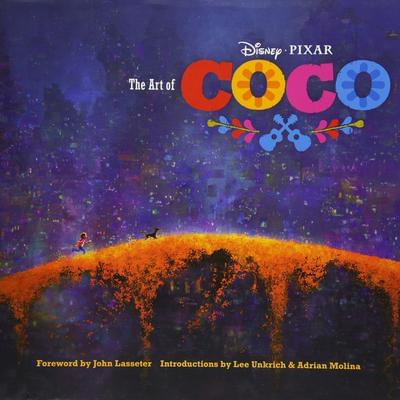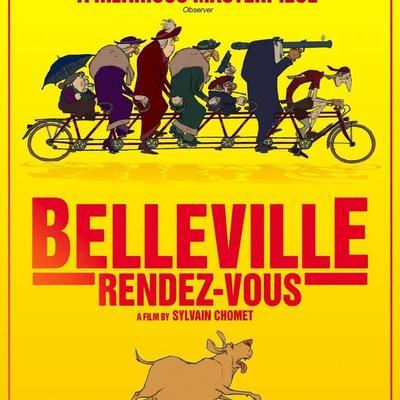Background Images from Unsplash and More
Brush Ninja is designed as a simple way to get your ideas moving. I want everything to be as straight forward as can be. And so, with that in mind, I bring you the latest update.
Background Images from Unsplash
I’m a web designer by trade, so I’ve used Unsplash a lot when creating website mockups. For those who don’t know, Unsplash is a free photography website. Photographers can upload their photos, and people like me can download them and use them in our projects. They also have an API for integrating their photo library into your applications. And this is what I have integrated.
You can now add background images to your animations. These images are photos, so may not be to everyones taste - but personally I like the combination of a cartoon character in a real world environment.
Using the huge photo library you could animate a giant monster climbing out of the ocean, or stomping down the streets of Manhatten. Or you could animate a friendly donut helping it’s owner around the house, or add smiley faces to pretty much anything. I think there’s a lot of possibilities for fun here - and am looking forward to seeing how people use it.
Credits & Watermarks
You may notice there’s now a small #BrushNinja watermark in the bottom right of the animation. This is the default text, but it can be changed or removed in the animation settings. Obviously I’d love to get credit for the app - but it’s your animation so you can change it to whatever text you like.
Brush Opacity
This article refers to a Brush Ninja feature that has changed/ been removed. As such it is no-longer available.
You can now change the opacity of the brush you’re currently painting with. At the bottom of the tools palette there’s a circle with a checkerboard background. If you click on this then you will see the circle change transparency. Just keep clicking until it’s at a setting you like. You can also use the ‘t’ key on your keyboard to switch between the opacities.
Other changes
- Smaller Brush Size - In testing the app I found myself wanting to draw thinner lines for more detail - and this is where the tiny brush comes in.
- More rendered improvements - While testing the tiny brush I realised there was some double line drawing going on (the same line being stacked multiple times). This meant the antialiasing wasn’t quite as good as I wanted, and would also slow things down slightly. That’s fixed now.
- Smoother lines - I have integrated a line optimisation algorithm to improve the lines drawn with the brush.
- Palette Quick Select - Press the P key and a modal overlay will appear that will let you select any of the available colours. This should help speed up things for power users.
← The Illusion of LifeAnimations Save as you Draw →
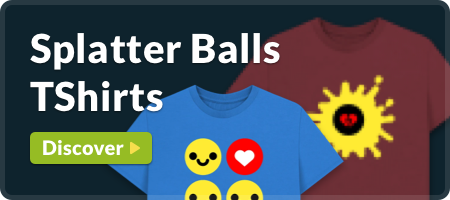
Related Posts
Now you can use Webcam images as Backgrounds
26 February 2021
This week I have added a feature nobody was asking for, but I thought would be fun. Webcam background images. The idea is that you can take photos with your webcam and then animate on top of them. This means you could draw little cartoons of people dancing on your...
From Anticipation to Z-Depth: A Comprehensive Guide to Animation Terminology
11 May 2023
In this blog post, we’ll be diving into one of Brush Ninja’s newest offerings: the Animation Glossary. As anyone who has ever tried their hand at animating knows, there are many terms and concepts that can seem confusing or overwhelming at first. But with the help of this glossary, both...
Photo Collage Improvements
15 November 2022
I have recently spent a bit of time improving the Photo Collage app. I have meant to go back to it for a while and this week I finally got to make the changes. Firstly - I added a bunch of new photo layouts. I started by adding some more...