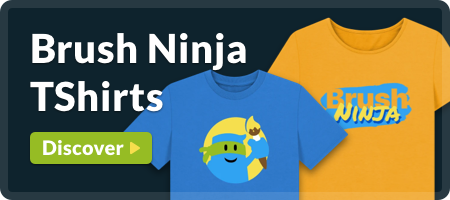Create Drawings and Artworks
Elevate your digital art with Brush Ninja’s Bitmap Drawing App! For more detailed help and information, see the Paint Ninja Help page.
Features
- Free to Use: No hidden fees or subscriptions. Just create!
- Intuitive Design: Effortlessly craft digital art with our user-friendly interface.
- Powerful Brushes: A diverse selection of brushes tailored to your creative needs.
- Export with Ease: Save and share your masterpieces quickly and easily.
- Edit Your Work: Open images, undo, redo, and erase your way to perfection.
Paint Tools
- Pen: The classic solid bruch line. Automatically smooths out your line as you draw.
- Pain Brush: A textured brush that simulates the look of real paint.
- Spray Can: A splattery spray of colour that changes sizes as you move. The faster you move the smaller the area covered.
- Quill: A brush that changes size as you draw. Move slowly to draw small lines, and quickly to draw larger lines.
- Stamp: Add emojis to your drawing. Select your emoji from the sticker palette.
- Paint Bucket: Fill in areas with a solid colour.
- Eraser: Remove unwanted lines and shapes from your drawing.
View Tools
In the top toolbar is a zoom option. You can zoom in and out of your drawing to get a better look at your work. To reset to 100% zoom, click the zoom percentage display.
There is also a pan tool which looks like a 4 direction arrow. This allows you to move around your drawing to show the areas you can’t see otherwise.
Colours
Paint Ninja has a colour picker that allows you to select any colour you want. You can also choose from a selection of pre-defined colours in the colour palette. The colour picker has a hue slider, a saturation slider, and a lightness slider. You can also set the alpha (transparency) of the colour for more effects.
Ways to use the Drawing App
The Brush Ninja drawing app, also known as Paint Ninja, can be used to create original artworks. You can also use it to annotate, or draw on top of, aleady existing images and photos.
Saving your Drawing
You can save your drawing as a PNG file. This is a lossless format, so your drawing will look exactly the same when you open it again. However, PNG files can be quite large. If you want to share your drawing online, you might want to use the image compressor at Photo Edit Tools to convert your image to JPEG. This will compress your drawing, making it smaller and easier to share online.
Webmasters - Embed Paint Ninja on your website!
You can embed the Brush Ninja drawing app on your website. This is a great way to engage your users and get them to interact with your site. To embed the drawing app, just copy the code below and paste it into your website.
<script src="https://embed.brush.ninja/drawing.js"></script>
<brush-ninja-drawing></brush-ninja-drawing>
There’s more information about embedding Paint Ninja on the Embedding help page.
Why not use Photoshop?
Photoshop is a powerful tool, and very good for photo editing, but it’s also expensive and has a steep learning curve. Brush Ninja’s drawing app is a lot simpler and is free and easy to use. It’s not a Photoshop replacement, both tools have their place. Paint Ninja is perfect for creating simple drawings and artworks on any device.