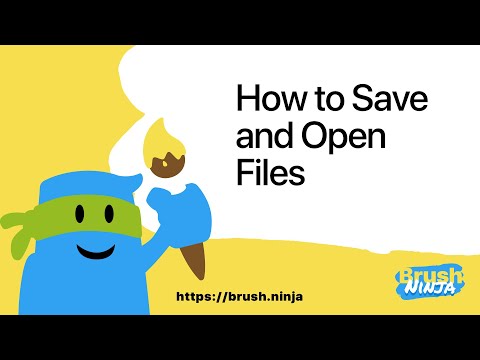How to use Stickers in your Animation
Stickers can add a whole new dimension of creativity and fun to your animations. In this tutorial, we’ll show you how to use stickers in Brush Ninja to enhance your animations and bring your characters to life. With a wide variety of stickers available, including facial expressions, accessories, and more, you can customize your characters and add personality to your animations. So, grab your stylus and let’s dive in to learn how to use stickers in Brush Ninja!
Video Transcript
In this video I am going to show you how to make this cute image of a tree at night. The image will be made with stickers, and a custom background image, a custom colour palette and colour fills.
Let’s get started then!
To start I am going to draw the 2 hills with heart shapes. These will be enlarged, squashed and rotated to get the design I want.
I think a key thing with stickers is to think about creative ways to use the shapes to get the layout you want. They can be anything you like.
Next I am going to pick a colour palette. This palette is for Members, but you can also pick your own colours in the colour palette. You’re not limited to the default colours.
Once I have selected the palette I set the fill colour. I also set the outline to transparent.
Now copy and paste the first hills and adjust them for the background. I use the layer order buttons to move the new hills behind the front ones.
Next we add the tree trunk, and tree shape, and then set their colours.
Now I select a background image using the image search.
Last thing to do is to add a moon. Just a circle for this, pick the colour, and then move it behind the tree.
And we’re done!
Video Suggestions 💭
Is there something you want to see a video about? A feature you need help with? A tutorial? A timelapse you want me to make?
Fill out this short questionnaire to let me know →