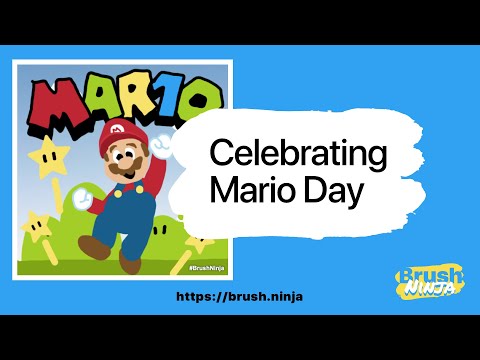How to use Brushes and the Eraser
Welcome to our tutorial on using brushes in Brush Ninja! In this video, we’ll take you through the basics of how to use brushes effectively in your animation projects. Whether you’re an experienced animator or just getting started with Brush Ninja, this tutorial will help you to understand how to use the brushes and eraser.
We’ll start by showing you how to change brush size settings and colours, then explore the different brush types. Finally we will look at using the eraser.
Once you’ve mastered the basics of using brushes in Brush Ninja, you’ll be able to create stunning animations. So sit back, relax, and let’s dive into the wonderful world of brush animation with Brush Ninja!
Video Transcript
The pen tool is one of the most important tools in Brush Ninja. It’s likely the first tool you will use. By default you will draw with this lovely pink colour, but you can change the colour by selecting different ones in the colour palette.
On the left are the brush size options. Change these to get a thicker or thinner brush.
Above the canvas we have the tools menu, where you can see other brush types.
The ‘Smooth’ brush allows you to draw neater lines - it smooths out the curves, but this may remove some of the sharpness so may not be desirable.
The ‘Dot’ and ‘Dash’ brushes function the same as the ‘Pencil’ brush but draw dot and dash lines.
The ‘Speed’ brush draws the line at different thicknesses depending upon how fast the pen is moving. This works best on thinner line weights.
The ‘Marker’ brush tries to simulate how a marker might look. This can be good for adding a bit of variety to your animations. It looks nice with a fatter brush.
The ‘Scratch’ pen draws a squiggly line. This is great for drawing lightning bolts!
Finally we have the eraser - this removes bits of the drawings, and will work on any objects, including stickers and images.
If you want to remove an entire object you should switch to select mode, select the item, and delete that.
Video Suggestions 💭
Is there something you want to see a video about? A feature you need help with? A tutorial? A timelapse you want me to make?
Fill out this short questionnaire to let me know →