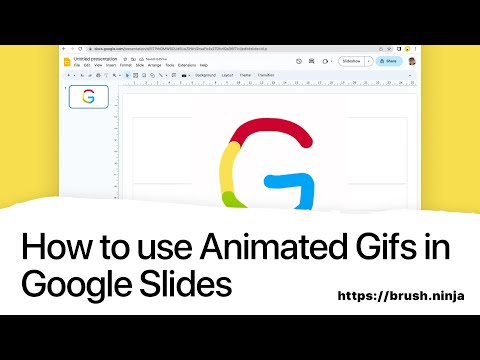How to Animate with Brush Ninja
Have you ever wanted to create your own animated gif but didn’t know where to start? Brush Ninja is a free, easy-to-use tool that can help you bring your ideas to life! In this tutorial, we’ll walk you through the process of creating a simple animation in Brush Ninja. From choosing your background and characters, to adding movement and exporting your finished animation, we’ll cover everything you need to know to get started with animation. So, grab your mouse or stylus and let’s get animating with Brush Ninja!
Video Transcript
Welcome to Brush Ninja! This is a quick tutorial to cover the basics of making a simple animation.
I’m not going to go in depth here, I just want to show how you can get something moving quickly.
To start with I will draw a circle with the brush. I’ll use the smooth brush for this, and pick a nice colour.
I will then go down here to the timeline, and duplicate the first frame. I then switch to the select tool, and move the circle right.
Repeat this step a few more times.
The circle is off the screen, so now I move the circle to the left of the screen and repeat the steps until the circle is back to where we began.
Press play and we have our first animation! Congratulations!
To make it smoother I can increase the frame rate.
Now I can export the animation as a gif, and send it to my friends!
There’s loads more to Brush Ninja, I didn’t cover onion skinning, or stickers, or colour palettes, or audio, or dozens of other features; so explore and enjoy!
You can draw and animate whatever you like; your only limit is your imagination!
Video Suggestions 💭
Is there something you want to see a video about? A feature you need help with? A tutorial? A timelapse you want me to make?
Fill out this short questionnaire to let me know →