Online Animation Maker
Use an online editor to make and save animated gifs from your drawings for free.
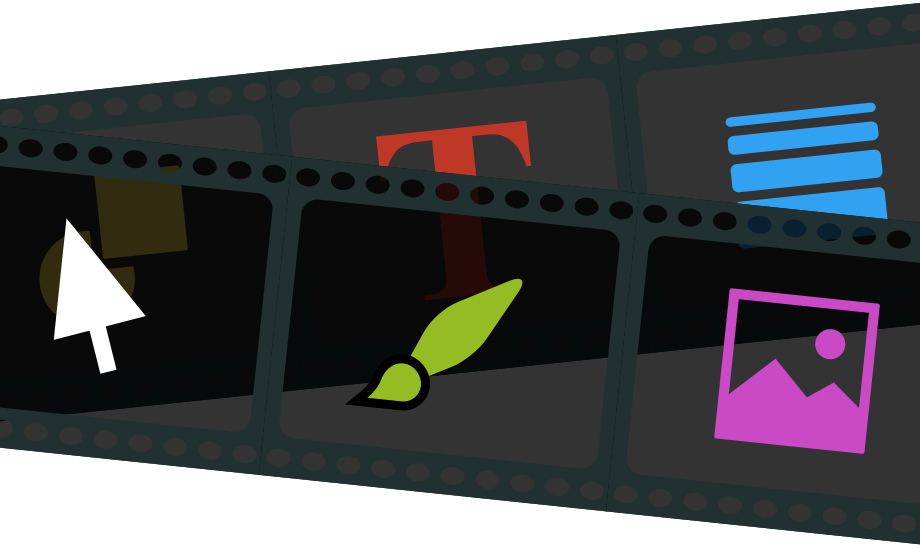
TShirts and Merch
Games
About Brush Ninja
Brush Ninja is a family-friendly, child safe, destination for a variety of browser-based creative tools. Drawing on my experience in the video game and web design industry, I wanted to create a user-friendly animation website, catering to a broad audience of digital creatives.
I started with an animation maker that makes animated gifs, and since then, have expanded to include an emoji art maker, a photo collage maker, a selection of fun games, and even more. This is your free online animation maker, packed with innovative possibilities.
With Brush Ninja, you can unleash your creativity, whether you’re an animation pro or just getting started. Join the thousands of artists and animators who have found a new home here. Let’s transform your vision into animations, one brushstroke at a time.
